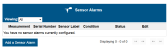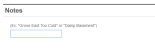Sensor Alarms
You can set an alarm to trip and receive an email or text notification when a sensor or calculated channel reading is above or below a level you select or outside a normal operating range that you set for a specific number of readings. You can also configure a relay to open or close when a sensor alarm trips (not available for a calculated channel). Sensor alarms (except calculated channels) are checked by the station at the logging interval, and if an alarm condition is detected, the station connects to HOBOlink so that notifications are sent as soon as possible. For calculated channels, the alarms are checked at the station’s connection interval.
- Click Devices and then RX Devices, and find the station you want to configure. Click the arrow next to the
 icon and select Alarm Configuration. Or, click the station name to open its detailed page, click the arrow next to the Configure button, and select Alarm Configuration.
icon and select Alarm Configuration. Or, click the station name to open its detailed page, click the arrow next to the Configure button, and select Alarm Configuration. - On the Alarms page, click Add a Sensor Alarm under the Sensor Alarms panel.
- Set up the Sensor Condition for the alarm:
- Select a sensor or calculated channel from the drop-down list.
- For rain gauge sensors on RX2100 and RX3000 stations: The rain gauge sensor alarm on RX2100 and RX3000 stations is based on accumulated rainfall in inches or mm (depending on the units set under User Settings) over a period of minutes or hours (up to 24). The station uses a moving accumulation window that includes all rainfall during the selected time period through the most recently logged value. Enter the number of minutes or hours you want the rainfall to be accumulated over, and the amount of rain in inches or mm you want to trigger the alarm. Skip to step 4.
 Notes
Notes- The accumulation counter resets to zero after each accumulated rainfall alarm. Another rainfall alarm is generated each time the alarm threshold is reached again.
- The accumulated rainfall alarm clears after a period equal to the accumulation period. For example, if you set the alarm to trip for 2 inches of rainfall accumulated in 4 hours, then it will be 4 hours before an alarm clear message is sent after the alarm is triggered--unless enough rain has continued to accumulate that causes the alarm to trip again.
- Only one accumulated rainfall alarm can be set per station.
- For RX3000 stations with older firmware, the accumulated rainfall alarm is not available. Follow step c for setting up a sensor alarm instead or set up an accumulated rain calculated channel on your dashboard.
- For all other sensors, channels, and stations: Select the threshold for the alarm to trip: above, below, or outside range. If you select above or below, the alarm will trip if the sensor or calculated channel reading rises or falls below the value entered respectively. If you select outside range, the alarm will trip if the sensor reading falls outside the range you select.
- Type the value for the threshold, or two values for a range. If scaling was configured for this sensor, make sure the value entered is for the scaled units. Note that the actual values for the alarm limits are set to the closest values supported by the sensor. Note: If you are setting up a sensor alarm for a water flow channel that is using a stage-discharge table, be sure the alarm limits are within the range of the stage-discharge values you are using.
- Type the number of sensor or calculated channel readings you want to be logged before the alarm trips. The current logging interval is listed for your reference.
For RX3000 and RX2100 stations: If you had selected above or below for the alarm threshold, then you can also select when the alarm should clear. Select above or below the same value or above or below a different value and then enter the value in the field that appears.
In the example below, a temperature sensor alarm was configured to trip when the temperature falls below 32°F for 4 consecutive data points. Because the logging interval is set to 5 minutes, this means an alarm will trip if the temperature falls below 32°F for 20 minutes.
- Select the notification action to be taken when the alarm trips to send an email or a text message, or activate, deactivate, or pulse the relay. The default is to send an email to the address associated with the HOBOlink account.
- For email notifications: Select Email from the drop-down list and enter an address in the field. Select the "Send on clear also" checkbox if you want an email to be sent when the alarm condition clears.
- For text notifications: Select Text Message from the drop-down list. Select one of the default country prefixes and type the cell phone number without hyphens to receive text messages as shown in the example below. If your country is not listed, then contact Onset Technical Support at www.onsetcomp.com/support/contact. Select the "Send on clear also" checkbox if you want a text message to be sent when the alarm condition clears.
Important: Standard data fees and text messaging rates may apply when using text notifications for system alarms. Onset does not charge a fee or guarantee delivery of text alerts, which is subject to your carrier's service and location. See How to Edit or Delete a Sensor Alarm and Notification Action for details. If you text STOP in response to a text message from HOBOlink, Onset will disable all texts to that phone number. Because this means you will no longer receive any alarm notifications at that phone number, make sure you change the alarm notification settings to use an alternate phone number or email address to continue receiving notifications. If you text STOP and later wish to resume texts to that phone number, contact Onset Technical Support at www.onsetcomp.com/support/contact. Note that if you text STOP twice in a 30-day period, you must wait 30 days before Onset Technical Support can re-enable your phone number.
- For relay switches with RX3000 stations: Select Open or Close for one of the three relays or select Pulse for one of the three relays from the drop-down list. For details, see Relay Configuration.
- For relay switches with U30 stations: Select Activate Relay (Close), Deactivate Relay (Open), or Pulse Relay from the drop-down list. The default relay setting for the device is normally open, which can only be changed in HOBOware. For details, see Relay Configuration.
- Click the Add Action button if you wish to set up more than one notification action when the alarm trips (for example, you want to send an email and activate the relay). Fill out the appropriate fields as needed.
There can only be one type of relay action per alarm (you can, however, set up a second alarm on the same sensor with a different relay action).
- Type any notes about the alarm that you want to be included in the email when the alarm trips (if an email action has been configured). This helps to differentiate between multiple sensor alarms.
- Click Save. The alarm is added to the list of Sensor Alarms as shown in the following example. Click the + to the left of the sensor name to see any notes related to the alarm. Alarms for sensors will be in a pending state until the next time the device connects. At that time, it will then remain active until it trips or is deleted or modified. Alarms for calculated channels will take effect immediately.
To add another alarm to the same sensor or a different one, click Add a Sensor Alarm and follow steps 2 through 7. Note: There is a limit of eight alarms allowed for all water level sensor channels (this includes barometric pressure, water pressure, differential pressure, water temperature, water level, and water flow).
You can also change the view of the Sensor Alarms panel to show all alarms or to only show the alarms that have tripped, have changes pending, or are inactive because the sensor is currently unavailable on the device. Click the drop-down arrow next to Viewing in the Sensor Alarms panel and choose the desired view.
Sensor Alarms Checked by the Station
If an alarm trips on a smart, wireless, analog sensor, or water level sensor the station will automatically connect to HOBOlink to report the tripped alarm. Alarms for calculated channels, however, are checked at the connection interval for the station. For example, if the connection interval for the station is set to 4 hours, then any alarms that you set up for calculated channels will only be checked every 4 hours. This is because calculated channels are generated from the data uploaded at each connection interval. Note that for water level and flow alarms, HOBOlink calculates the corresponding differential pressure value so that this can trigger an alarm by the station the same as other sensors, and trigger an immediate connection if there is an alarm condition.
For accumulated rain alarms on RX2100 and RX3000 stations, an alarm is triggered by the station as soon as the alarm conditions are met.
Tip: Consider setting up a test alarm for a smart, wireless, analog, or water level sensor using a value that will trip immediately to ensure you receive an email or text as expected.
For details on tripped sensor alarms, see Viewing Tripped Alarms.
- Click Devices and then RX Devices, and find the station you want to configure. Click the arrow next to the
 icon and select Alarm Configuration.
icon and select Alarm Configuration. - Click the
 icon for the alarm you want to edit.
icon for the alarm you want to edit.
- Make any changes to the applicable fields. If you want to delete an email, text, or relay action, click the
 icon for the action that you want to delete and click Save. Note that an enabled alarm requires at least one action. If you are deleting a text alarm notification because you no longer want to receive text alerts and do not already have an email notification action set up, change the settings in the text message action to email instead.
icon for the action that you want to delete and click Save. Note that an enabled alarm requires at least one action. If you are deleting a text alarm notification because you no longer want to receive text alerts and do not already have an email notification action set up, change the settings in the text message action to email instead.
To delete an alarm, click the  icon for the alarm you want to delete.
icon for the alarm you want to delete.