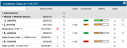Tips for Working with Wireless Sensors
If you are using wireless sensor motes with your station, you can monitor mote battery level and network connectivity health to make sure data is being transmitted across the network to the station as expected.
There are two ways to check the remaining battery power in a mote:
- Click Devices, then List, and click the station. Click Overview and check the Battery column for the wireless sensors under the current conditions. The percentage of battery power remaining for each mote is listed.
- Click Devices, then Map, and hover over a mote to see the percentage of battery power remaining.
Motes with rechargeable batteries installed require regular sunlight to remain charged. If the remaining battery percentage for a mote is regularly lower than expected, you may need to readjust it so that the built-in solar panel receives optimal sunlight. Mote position may also need to be adjusted periodically as the path of the sunlight changes throughout the year or if tree and leaf growth alters the amount of sunlight reaching the solar panel. Older rechargeable batteries eventually lose their charge and will need to be replaced.
If the mote has non-rechargeable batteries installed, monitor the remaining power and replace the batteries when it gets low (under 10 percent).
In the RX Wireless Sensor Network, data is transmitted wirelessly across the network to and from the station, which then uploads the data to HOBOlink. This data transmission relies on the ability for one mote to send data to the next, finding an alternate mote within range if the closest mote is unavailable. HOBOlink includes a network connectivity health rating so that you can check whether a particular mote is reliably connecting to the network, and if not, make an adjustment to its position or proximity to neighboring motes to increase its connection reliability.
There are two ways to check network connectivity:
- Click Devices, then List, and click the station. Click Overview and check the Connectivity column for the wireless sensors under the current conditions.
- Click Devices, then Map, and hover over a mote to see the connectivity level. This also shows the signal level, which indicates how strong the wireless signal is between motes (this is also available on the mote LCD). Signal strength correlates with network connectivity: the stronger the signal, the better the network connection.
These are the network connectivity levels:
- Green with five bars
indicates the mote is regularly connecting to the network successfully and is within range of neighboring motes.
- Orange with two to four bars
 indicates the mote does not always connect to the network successfully. The more bars, the higher percentage of successful transmission. Consider checking on the mote and adjusting its position or the location of neighboring motes if necessary.
indicates the mote does not always connect to the network successfully. The more bars, the higher percentage of successful transmission. Consider checking on the mote and adjusting its position or the location of neighboring motes if necessary. - Red with one bar
indicates the mote is not regularly connecting to the network and needs to be repositioned for reliable communications.
- White with no bars
indicates the mote is offline and not connecting to the network. If the mote has been newly added and waiting for its first sensor reading, no action is needed. If you expected it to connect, check the mote for errors.
Follow these guidelines when network health is poor:
- Make sure there is full line of sight between motes because obstructions prevent reliable network communication. If the mote is blocked by a small obstruction (e.g. a pole, the station, shrubbery), then move the mote to a location where the obstruction is not blocking the path to the nearest mote. If there is a change in elevation between motes or a large obstruction is in the way (e.g. a building or tree), then either reposition the mote until there is full line of sight to the next mote or add a repeater between them.
- If you move the mote to a new position, check the signal strength on the mote LCD in the location where you want to place the mote. If there is only one or two bars on the signal strength indicator, look for a location where the signal strength is stronger.
- Make sure the mote is mounted vertically a minimum of 1.8 m (6 ft) from the ground or vegetation to help maximize distance and signal strength. Consider using plastic poles such as PVC to mount the mote as certain types of metal could decrease signal strength.
- There should not be more than five motes in any direction at their maximum transmission range from the station. Data logged by a wireless sensor must travel or “hop” across the wireless network from one mote to the next until it ultimately reaches the manager at the station. To make sure the data can successfully travel across the network, the mote should not be more than five hops away from the station.
-
For optimal network health, consider placing several motes within range of each other to provide multiple paths for transmission of data should one mote be temporarily unavailable.
If a mote is temporarily offline, any logged data is saved until it is back online. In addition, if a mote is offline for 30 minutes, the station will automatically connect to HOBOlink and trip a system alarm to report the mote as missing. A mote can go offline if there is not enough battery power, it loses its wireless signal, or other error. If a mote is offline longer than expected, check it and make any adjustments as necessary as described in the other sections of this topic. Once the mote is back online, it enters a period of data recovery, during which all the data that was logged while the mote was offline is uploaded to HOBOlink. When a mote is in data recovery mode, sensor data for that mote will be temporarily unavailable for data delivery, data feeds, and dashboards. Graphs on the device page may also temporarily have gaps as new data may be plotted before all data is updated for the time frame when the mote was offline. New data will also be uploaded to HOBOlink at the same time so there may be readings reported from the last connection on the device overview page even though all older data is still being processed.
Any sensor alarms that should have tripped while the mote was offline will be added to the alarms log for the station, but no notifications will be sent because the alarm condition may no longer be in effect. Any alarms that trip for newly logged data will result in notifications and updates to graphs, but will not appear in dashboards until data recovery is complete.
A note appears next to the mote in the conditions panel indicating the mote is in data recovery mode. In addition, an event is recorded in the station connections log every time a mote enters and exists data recovery mode. To check the log:
- Click Devices, then List, and click the station.
- Click Logs and then click Connections. You may need to select Full Log at the bottom of the Logs panel to see the data recovery events. Select Only Errors for the filter at the top.