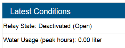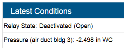Scaling Sensor Data
You can configure a sensor to scale logged data into a different engineering unit than its default unit. This includes linear and pulse scaling, which allows scaling for kWh, kW, or for any device data that is output in electronic pulses, as well as analog inputs from the S-CIA and S-VIA analog input adapters and scaling for the E50B2 Power & Energy Meter.
- Click Devices and then RX Devices, and find the station you want to configure. Click the arrow next to the
 icon and select Module/Sensor Configuration.
icon and select Module/Sensor Configuration.
- Select the smart sensor (all stations), wireless sensor (RX3000 stations), or one of the four water level sensors (barometric pressure, water pressure, differential pressure, and water temperature in RX2100 stations or RX3000 stations with a water level sensor module installed). Note: Scaling a pressure or temperature sensor will not affect water level calculation.
-
Enter a name in the Label field if you want to identify a sensor location (for example, air temp or soil temp for a temperature sensor).
- Select the Enable Scaling checkbox.
- In the Scaled Units field, type the unit name (up to 20 characters) for the scaled data (e.g. kWh). Note: If you will be using this sensor to create a calculate channel in dashboards, the sensor must be scaled to SI units for the measurement type.
- HOBOlink converts the raw values to scaled values using the following equation: y = m * x + b
Where:
y = scaled units
m = multiplier, in scaled units
x = unscaled value
b = offset, in scaled units
In the multiplier field, type the numerical value (up to 10 digits) used to scale the units. In the Offset field, type the numerical value (up to 10 digits) in the scaled units if applicable.
If you are setting up scaling for an S-CIA or S-VIA analog input adapter with a sensor attached, refer to the sensor documentation for scaling values. For WattNode sensors, see Calculating Energy in kWh and Calculating Power in kW. See also Scaling Factors for a FlexSmart TRMS Module and Sensors and Scaling Factors for the E50B2 Power & Energy Meter. If you are using a Veris Industries H8051/H8053 kWh transducer, note that these devices provide a choice of “kWh per pulse” rate selectable with dip switches located on the transducer/CT. Make sure the scaling factors entered in these fields matches your choice. If you do not have a multiplier and offset, you can calculate them using the raw output range and the corresponding measurement range as described in Calculating Multiplier and Offset for Smart Sensors below.
- In the Scaled Measurement Type field, type a name (up to 30 characters) for the scaled series (e.g. Energy Used). Do not use quotation marks (") in the series name if you plan to use .csv files with Microsoft Excel. Note: When setting up scaling for temperature and RH sensors, make sure the names entered in this field are “temperature” and “RH” if you also want to view measurements for the dew point calculated channel. If you enter other names in these fields, the dew point channel will not be available. Use the Label field described in step 3 for custom sensor names instead of the Scaled Measurement Type field.
- Click Save. In the Conditions panel on your device page, the measurement type for that sensor will be changed to the name you entered in the Scaled Measurement Type field followed by the name you entered for the scaled units. Enabled graphs will display the scaled series name, units, and data the next time the device connects to HOBOlink.
Important note for U30 stations: Scaled sensor data will only appear in text files and not in the raw .dtf files. Make sure you select the "Save data as text file" checkbox in Readout Configuration for any device with a scaled sensor.
To remove scaling from a sensor, deselect the Enable Scaling checkbox for that sensor on the Sensor Configuration page.
Both a multiplier and offset (also referred to as slope and intercept) are needed to scale the data for a sensor. If the sensor documentation does not have this information, you can calculate them using the sensor's specifications for raw output range (raw values) and the corresponding measurement range (scaled values). You will need two raw values and their corresponding scaled values:
raw1 -> scaled1
To calculate the multiplier (m), use the following equation:
If both raw1 and scaled1 are zero, calculate the multiplier using the following equation: m = scaled2/raw2. In this case you do not need to enter an offset in the scaling configuration pane.
Once you have determined the multiplier, calculate the offset (b) using the following equation:
For example, you have a water level sensor that measures 0–10 feet, output as 4-20mA to your device. In this case:
raw1 = 4 mA
raw2 = 20 mA
scaled1 = 0 feet
scaled2 = 10 feet
Therefore, the multiplier equation for this sensor is:
m = (10-0)/(20-4)
m = 0.625
and the offset equation is:
b = 0 - 0.625 * 4
b = -2.5
In this example, counts are converted to liters to measure water usage during peak hours. Given a ratio of 1 count (raw1 value) equal to 5 liters (scaled1 value), the multiplier is 5 (5/1 = 5). The scaled units are liters, the scaled measurement type is Water Usage, and there is no offset. In addition, the sensor label should be "peak hours." With this information entered, the sensor on the Sensor Configuration page looks like this:
And then appears like this in the device overview page:
In this example, current in mA is converted to inches in water column (in WC) to measure air duct pressure. Assuming the following values: raw1 = 4 mA, raw2 = 20 mA, scaled1 = 0 in WC, and scaled2 = 10 in WC. Therefore the multiplier calculation is: (10.0 - 0.0)/(20 - 4) = 0.625. The offset calculation is: 0 -(0.625*4) = -2.5. The scaled units are in WC, the scaled measurement type is Pressure, and the optional label is "air duct bldg 3." With this information entered, the sensor on the Sensor Configuration page looks like this:
And then appears like this in the device overview page:
- Click Devices and then RX Devices, and find the RX3000 station you want to configure. Click the arrow next to the
 icon and select Module/Sensor Configuration.
icon and select Module/Sensor Configuration. - Click an analog sensor channel from the left menu.
- Make sure "Enable this channel" is selected.
- Select the sensor or input that you will be using for this channel in the Sensor/Input Type drop-down list. This is needed to set the voltage or current range for the analog input.
- Select Enable Scaling and then enter the scaled unit name and values as defined in the sensor manual. The raw unit name and values will be pre-filled based on the sensor/input type selected. Type the name for the scaled measurement in the Scaled Measurement Type. Note: If you will be using this sensor to create a calculate channel in dashboards, the sensor must be scaled to SI units for the measurement type.
- Click Save. In the Conditions panel on your device page, the measurement type for that sensor will be changed to the name you entered in the Scaled Measurement Type field followed by the name you entered for the scaled units. Enabled graphs will display the scaled series name, units, and data the next time the device connects to HOBOlink.
- If you configure an alarm for a sensor with scaling, make sure you enter the values on the Alarm Configuration page in the scaled units. If you configure scaling and have existing alarms, you must modify the alarms to use the scaled units.
- If you unplug a scaled sensor and then plug it back in, the scaling configuration will be deleted. Reconfigure the scaling after reconnecting the sensor.