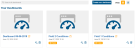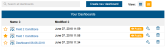Viewing Your Dashboards
Click Dashboards from the left menu to view all your dashboards. Use the Search bar at the top of the Your Dashboards page if you have numerous dashboards and want to quickly find one. Begin typing the name of the dashboard and the page will be automatically refined to show the dashboard(s) that match your search criteria.
Click ![]() to show your dashboards in a tile view.
to show your dashboards in a tile view.
Click ![]() to show your dashboards in a list view. Click a column heading to change the sort order of the column.
to show your dashboards in a list view. Click a column heading to change the sort order of the column.
- Each dashboard in both the tile and list view includes the image selected for the dashboard, the dashboard name, and the date it was last modified.
- Click the dashboard name to veiw the dashboard and enable or disable public sharing (see Sharing a Dashboard for details). This
 icon is displayed for dashboards with sharing enabled.
icon is displayed for dashboards with sharing enabled. - Click
 to make changes to the dashboard image, name, default settings or widgets (see Editing a Dashboard or Changing Widget Properties).
to make changes to the dashboard image, name, default settings or widgets (see Editing a Dashboard or Changing Widget Properties). - Click
 to delete a dashboard.
to delete a dashboard. - Click
to mark a dashboard as a favorite. Only one dashboard can be labeled as a favorite, which is marked with
and will display by default when you select Dashboards from the main menu.