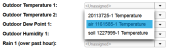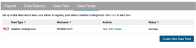Working with Data Feeds
You can set up a data feed in which your station data is regularly pushed to Weather Underground, the Network for Environment and Weather Applications (NEWA), or AQUARIUS software.
- Make sure the station is configured with a minimum connection interval of 10 minutes and a minimum logging interval of 5 minutes. The data feed will not work with connection intervals faster than 10 minutes and logging intervals faster than 5 minutes.
- If you do not have an account with Weather Underground, go to http://www.wunderground.com and create one.
- Follow the instructions on Weather Underground for signing up your station. For information on setting up a weather station, see http://www.wunderground.com/weatherstation/overview.asp.
- After you sign up your station with Weather Underground, write down the Station ID and key from Weather Underground. Note: If you have more than one station, you can register each station individually with Weather Underground and then set up a data feed for each station.
-
In HOBOlink, click Data and Data Feeds.
- Click Create New Data Feed.
-
For Destination, select Weather Underground.
-
For Device, select the station you registered with Weather Underground. If you have multiple devices, you can also start typing a station nickname to pare down the list before selecting it.
- Type in the Station ID you received from Weather Underground. Enter the key you received from Weather Underground as the password.
- Click Auto Assign to automatically match each sensor on your selected station to the corresponding Weather Underground measurement. Alternatively, to manually assign sensors (or to make corrections if necessary after clicking Auto Assign), click the drop-down arrow and select the sensor. If there is more than one sensor, select the one you want to use for this measurement (or start typing the sensor label to pare down the list before selecting the sensor). Sensors are listed with their serial number and any label assigned. In this example, the temperature sensor labeled "air" is selected for assignment to Outdoor Temperature 1. If the drop-down list has no sensors, it is because the station does not have a sensor that corresponds to the measurement. In addition, some measurements available in HOBOlink are not supported by Weather Underground.
- Click Save. The data feed is added to the list in HOBOlink and data from each assigned sensor will be pushed to Weather Underground each time the station connects to HOBOlink. Note: There may be up to a 15-minute delay from the time the device connects to HOBOlink until the data appears in Weather Underground. In addition, the Weather Underground data feed will only send data at a minimum ten minute interval. If the logging rate on the station is faster than ten minutes, a data point will only be sent to Weather Underground if it is at least ten minutes after the last data point was sent. For example, if the logging interval is 1 minute and the first data point is sent to Weather Underground at 10:03, then the next data point will be sent at 10:13 even though data is logged every minute between 10:03 and 10:13.
You can sort data feeds by Feed Type, Nickname (for the station), or status.
Click Test to verify that the station ID and password entered in HOBOlink is recognized by Weather Underground.
Important: When registering a new station with Weather Underground, there is a wait time up to 30 minutes before the Station ID/Password can be validated by HOBOlink due to constraints on the Weather Underground system.
Click Edit to make changes to the data feed and then click Save.
Click Delete if you want to delete the data feed from HOBOlink. This does not remove the station from Weather Underground, but it will stop the push of data for that station from HOBOlink to Weather Underground.
- HOBOlink pushes data to the Weather Underground Tabular Data only. HOBOlink does not control the Weather Underground Summaries or Stickers. If you are using Summaries or Stickers, be aware that there may be instances where the values do not match the HOBOlink data due to limitations in Weather Underground.
- If the Weather Underground push service becomes temporarily unavailable, data that was uploaded to HOBOlink while that service is unavailable will not appear in Weather Underground immediately. Any data uploaded to HOBOlink while the connection to Weather Underground is unavailable will be pushed when the service comes back online.
- Do not use the same station ID for multiple devices because Weather Underground is only able to display one data record per logging sample time. Instead, register each of your stations in Weather Underground separately, creating individual station IDs for use in HOBOlink.
- Make sure the station is configured with a connection interval of 10 minutes and a logging interval of 5 minutes. If your data plan does not support that logging interval, then set this to the maximum rate supported by the plan you have. See Readout Configuration and Module/Sensor Configuration for details on setting the connection interval and logging interval respectively. See also the quick start for setting up a station for NEWA at www.onsetcomp.com/support/manuals/23631-RX3000-QS-NEWA.
- In HOBOlink, click Data and Data Feeds.
- Click Create New Data Feed.
- For Destination, select NEWA.
- For Device, select the station.
- Assign the sensors by selecting the sensors that will feed into each NEWA measurement type. For Soil Temperature and Soil Moisture, select the depth for the sensor.
- Click Save. Refer to the quick start at www.onsetcomp.com/support/manuals/23631-RX3000-QS-NEWA for details on contacting NEWA to link the station to the network.