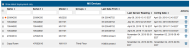Monitoring Devices
There are several ways to monitor your devices:
- Click Devices and then select RX Devices to view a list of stations or select MX Devices to view lists of MX Gateways and MX series logger deployments.
- Click Map to view stations and motes by location.
- View device details, including latest conditions, graphs, logs, and more.
-
Set up private or public dashboards to show data in a variety of graphs and widgets.
- Add a calculated channel to monitor specific conditions, such as accumulated rainfall and reference evapotranspiration.
- Share a device page so that others can monitor your station.
- Create a summary page for a U30 Station with customized monitoring.
- Check for tripped alarms.
Click Devices and select RX Devices to view a list of all stations registered to your HOBOlink account.
- Devices are sorted by their nickname in ascending alphabetical order. Click a column heading to change the sort order.
-
Use the Nickname and Serial # fields at the top of the columns to refine the list of devices shown. Type part or all of a device name in the Nickname field or part or all of the device serial number in the Serial # field. The Device page will then be updated to only show those devices that match the characters you entered. For example, "RX3000" was entered in the Nickname field and only those devices that have "RX3000" as part of the nickname are displayed in the list.
- To register a new station, click the "Register a Device" link. Type a nickname for the station. Enter the serial number and device key found on the sticker inside the device and click Register.
- To remove a station, click this icon
 and follow the instructions. See Removing a Device for more details.
and follow the instructions. See Removing a Device for more details. - For U30 stations: Click the Summary button to go to a different login page where you can access a tool for creating a customized summary page of your device. Refer to Using the U30 Summary Page for more information.
These are the columns in the list:
| Column Name | Description |
|---|---|
| Nickname | The name given to the station, which can be changed in General Configuration. Click this name to view the device page. |
| Serial # | The station serial number. |
| Last Connection | The date and time the station last connected to HOBOlink. If the station has never connected to HOBOlink, the status will be listed as "awaiting its first call." |
| Communications |
The current status of the station communications:
|
| Relay | Two icons indicate whether the relay content on the station is open |
| Alarms |
Four icons indicate the station's current alarm status:
|
| Configuration | Click the arrow next to this icon |
Click Devices and select MX Devices to view a list of all MX Gateways associated with your HOBOlink account, set up MX Gateway alarms, and view a list of MX series logger deployments that have been uploaded to your HOBOlink account from the MX Gateway or HOBOconnect. For details on setting up a gateway or configuring loggers for upload to HOBOlink, see Getting Started.
MX Gateways
- Check the MX Gateways list to see all gateways associated with your HOBOlink account. For each gateway, you can view the name of the gateway as entered in HOBOconnect, the gateway serial number, the current status, and date and time of the last upload to HOBOlink. A status of “Missing” means the gateway has not sent a heartbeat to HOBOlink in at least 15 minutes. Check the gateway to make sure it is plugged in, the network settings are correct in HOBOconnect, and it is within range of the loggers.
- Use the Name and Serial # fields at the top of the columns to refine the list or to search for a particular gateway. Click a column heading to change the sort order of the column.
- Click this icon
 to unregister a gateway from your account. Any data that had been uploaded via that gateway will remain in HOBOlink.
to unregister a gateway from your account. Any data that had been uploaded via that gateway will remain in HOBOlink.
To set up an alarm for the gateway:
- Click Devices and select MX Devices.
- Click Configure Gateway Alarms below the MX Gateways list.
- Click Add New Alarm.
- Select the alarms you want to add for the gateway:
- Missing gateway. A gateway has not sent a heartbeat to HOBOlink for 15 minutes.
- Missing logger. A logger has not been found by the gateway for 30 minutes.
- Logger alarm. A logger being monitored by the gateway has tripped or cleared a sensor alarm.
- Logger low battery. A logger being monitored by the gateway has a low battery.
- Select whether you want gateway alarm notifications sent via email or text.
- Enter the email address or country code destination plus cell number.
- Click Save Alarms. You will receive an email or text whenever the selected alarms trip.
MX Devices
- Check the MX Devices list for all MX series logger deployments that have been uploaded to your HOBOlink account either by a gateway or HOBOconnect. Loggers must be configured in HOBOconnect to upload data to HOBOlink from a gateway or from HOBOconnect. See the HOBOconnect User's Guide for details. When data is uploaded for the first time for a logger deployment, a new entry is added to the list. Otherwise, an existing deployment in the list will be updated if data was previously uploaded for that logger deployment.
- Use the "Show latest deployment only" checkbox to toggle the view between all deployments and the most recent deployments only for each logger. When the checkbox is not selected, an orange dot will be displayed next to the latest deployment(s) as shown in the example.
- Use the Name, Serial #, Model, Group, and Last Data From at the top of the columns to refine the list or to search for a particular deployment. Click a column heading to change the sort order of the column.
- Click this icon
 to delete an individual deployment or use the checkboxes and then click "Remove Selected Deployments" to delete multiple deployments at a time.
to delete an individual deployment or use the checkboxes and then click "Remove Selected Deployments" to delete multiple deployments at a time.
These are the columns in the MX Devices list:
| Column Name | Description |
|---|---|
| Name | The name given to the logger when it was configured. If no name was entered, then the logger serial number is used by default. |
| Serial # | The logger serial number. |
| Model | The logger model number. |
| Group | The group assigned to the logger in HOBOconnect (if applicable). |
| Last Data From | The source of the uploaded data: either HOBOconnect or the gateway name. |
| Last Sensor Reading | The date and time of the last reading from the most recently uploaded data. |
| Config Date | The date and time the logger was configured. Each time a logger is configured in HOBOconnect, a new deployment is started. |
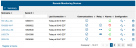
 indicates the station is operating normally.
indicates the station is operating normally. indicates an alarm is configured and active, but is not currently tripped.
indicates an alarm is configured and active, but is not currently tripped. indicates a change to an alarm setting is pending and will take effect the next time the device connects to HOBOlink.
indicates a change to an alarm setting is pending and will take effect the next time the device connects to HOBOlink. indicates an alarm has tripped. Click the icon to view the tripped alarm on the Alarms page.
indicates an alarm has tripped. Click the icon to view the tripped alarm on the Alarms page. indicates that either no alarms have been set up or previously configured alarms are not currently active.
indicates that either no alarms have been set up or previously configured alarms are not currently active.